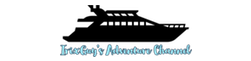This is how to configure Time Machine to include USB hard drives as part of the Time Machine backups. By default, Time Machine typically adds any hard drives that are connected to a Mac as “excluded.” This means that by default, a USB hard drive’s data is likely not being backed up by Time Machine. Should that USB hard drive become lost, stolen or fail to function, the USB hard drive’s information would be gone forever! Within this video, I explain step-by-step how to include a USB hard drive as part of Time Machine backups. #TimeMachine #Howto #Backups
How to Configure Time Machine Backups to Include USB Hard Drives
By IrixGuy|2024-02-11T13:59:06-06:00February 11th, 2024|Categories: HOW-TO, Tech, Tutorial|Tags: Backups, How to add external hard drive to Time Machine backup, How to add USB hard drive to Time Machine backup, How to backup a Mac computer, How to backup external hard drives with Time Machine, How to backup external Mac hard drives, How to backup USB hard drives with Time Machine, How to backup USB Mac hard drives, How to configure Time Machine to include all hard drives, How to configure Time Machine to include external hard drives, How to configure Time Machine to include USB hard drives, How to include USB hard drive as part of Time Machine backup, how-to, Mac computer included backup software, Time Machine, tutorial|Comments Off on How to Configure Time Machine Backups to Include USB Hard Drives
About the Author: IrixGuy
On a constant quest for adventure, IrixGuy created IrixGuy's Adventure Channel to share the excitement. Please follow IrixGuy throughout social media and share with others too!